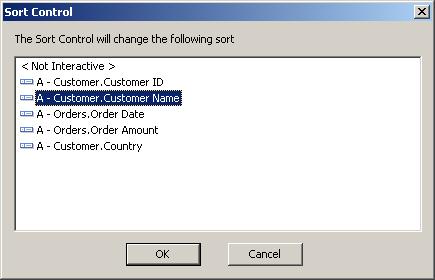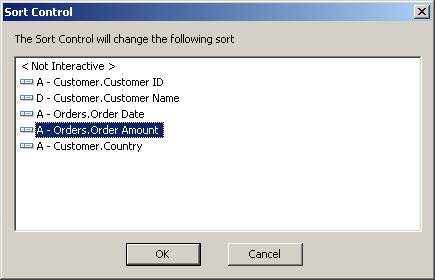If we have Public IP (100.200.105.205) we can access sql server over internet.
First we need to run the sql browser services, then, enable TCP/IP in sql configuration tool.
Images from
http://blogs.msdn.com/b/walzenbach/archive/2010/04/14/how-to-enable-remote-connections-in-sql-server-2008.aspx

then we need to give the port number 1433

we need to add 1433 port in external firewall (if we using) and in windows firewall






After this ,
we can access sql server using public ip without instance name.
if we using OLEDB connection type, we need to give the port number also.
it looks like xxx.xxx.xxx.xxx,1433