Source:
http://www.maximumimpactsolutions.co.uk/blog/comments.asp?bd=149
In Crystal Reports 2008, a new feature, the Sort Control, has been added
The Sort Control, not only allows the end-user to sort the report by a number of fields, but also in ascending and descending order.
There are two ways that the sort control can be added to a report:
Solutions:
To add a sort control directly to the report:
To attach a Sort Control to a Report Field:
http://www.maximumimpactsolutions.co.uk/blog/comments.asp?bd=149
In Crystal Reports 2008, a new feature, the Sort Control, has been added
The Sort Control, not only allows the end-user to sort the report by a number of fields, but also in ascending and descending order.
There are two ways that the sort control can be added to a report:
- Directly added to the report, or
- Assigned to a field heading of the report
Solutions:
To add a sort control directly to the report:
- Create the required report
- From the report menu, select the Record Sort Expert option
- In the Record Sort Expert dialog box, add the required fields for the sort controls:
- Press the OK button
- From the Insert menu, select the Sort Control option
- In the Sort Control dialog box, select the required field:
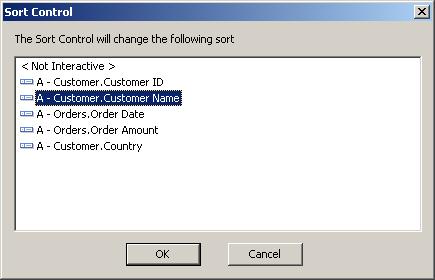
- Press the OK button
- Click and drag on the in the required report section, to draw the Sort Control
- Double Click on the sort conrtol text box, to enter the label for the conrtol
- Click anywhere on the report to exit
- Press the Up or Down sort control button to sort the report
To attach a Sort Control to a Report Field:
- Create the required report
- From the report menu, select the Record Sort Expert option
- In the Record Sort Expert dialog box, add the required fields for the sort controls
- Press the OK button
- Right click on the field heading object, select the Bind Sort Control option
- In the Sort Control dialog box, select the required field:
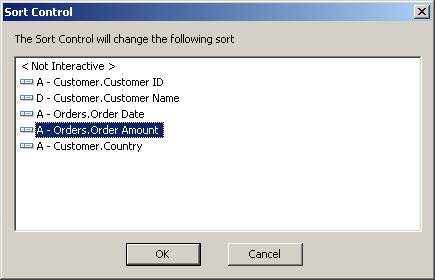
- Press the OK button
- Press the Up or Down sort control button to sort the report
No comments:
Post a Comment