- Click on "Start->Control Panel->(Date, Time, Language and Regional Options)->Regional and Language Options"
- Click on 'Languages' tab (next to 'Regional Options') at the top
- In 'Supplemental language support', see whether "Install files
for complex script and right to left languages (including thai)" is kept
ticked.
- If ticked, leave it as it is. This means your computer is already fully enabled for Unicode. You need not do anything further and skip the steps below.
- If not ticked, tick it (but please read the 'Important Note' below before ticking). It will install the required files and ask you to reboot
http://www.azhagi.com/pics/azp-unicode-enable.gif
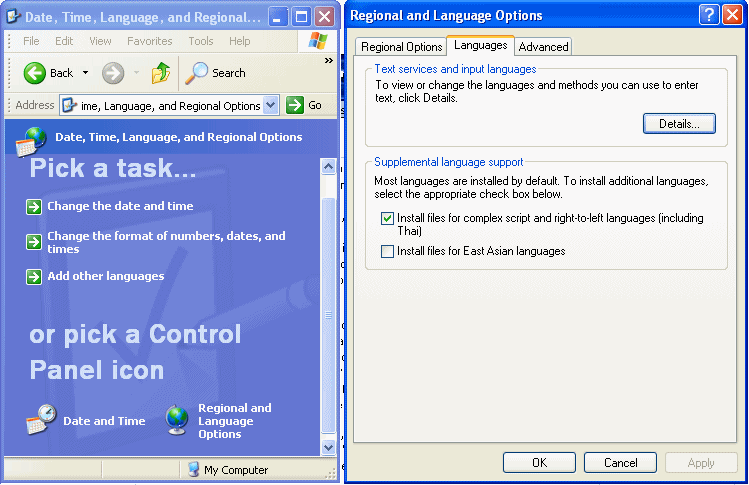
No comments:
Post a Comment